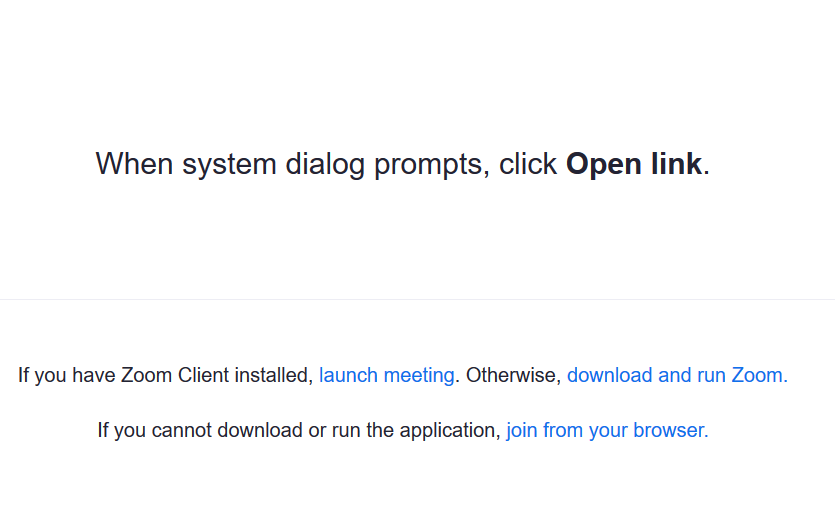We recommend downloading and installing the Zoom application, and testing it in advance. Download link: https://zoom.us/support/download Use the browser option if you cannot install the application. Browser option works well at least with Chrome. You can use Zoom in your phone of pad. You should download the application from the the app store (Mac App Store, Google Play, etc.) Please test Zoom in advance: https://zoom.us/test Please join the meeting room 15 minutes before the starting hour, so you and we can test audio, video, and screen sharing. When you click on the meeting link, you will see in your browser a window something like one below: The options are Opening Zoom application usually requires accepting it in a dialogue box. No username or password is required. Please insert your name and organization when prompted. If the meeting opens in full screen mode, press "esc" button on your keyboard to reduce it. Check your sound: For audio, we recommend use of headset. Laptop's microphone and loudspeakers may be used, too. Check your camera: https://support.zoom.us/hc/en-us/articles/201362193-Joining-a-Meeting This service is provided in Nordic co-operation with NORDUnet and is therefore not part of the publicly available Zoom service. In addition, the Zoom service provided by NORDUnet operates entirely in the EU, in servers reserved for NORDUnet's use. These servers are located in the EU. The services agreed with NORDUnet and Zoom, comply with the European data protection regulations. CSC and NORDUnet are actively monitoring the data security of the service and treat the situation with utmost importance.Events in Zoom hosted by the National Library of Finland
Downloading and installing the app
Preparing in advance
Joining the meeting
Participating
More guidance in English:
See chapter "web browser" for instruction in using it.Data Security
Etäosallistumisen ohjeet
Etäosallistumisen ohjeet
© Kansalliskirjasto 2016

Kansalliskirjasto
PL 15 (Unioninkatu 36)
00014 HELSINGIN YLIOPISTO
Puhelinvaihde 02941 23196